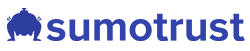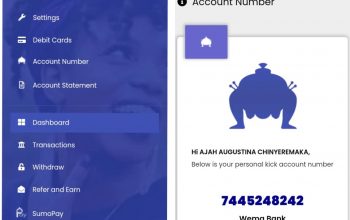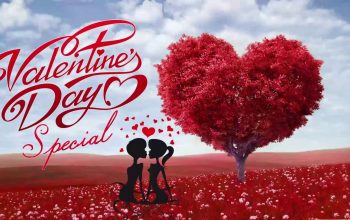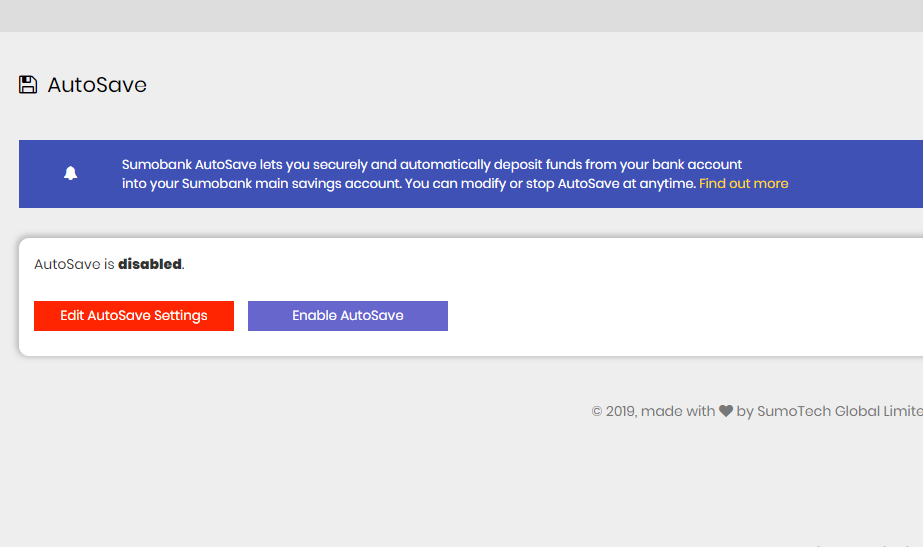
How to Enable AutoSave On Sumobank
If you’re just getting started with Sumobank, you’re very much likely to use the AutoSave feature to fund your account.
In this guide, is a guide on how to fund your Sumobank Main Savings and Mission Savings account using the AutoSave feature.
Firstly, kindly follow this link to read what AutoSave is all about.
To use the Autosave feature, I’m assuming you already have a debit card actively connected to your account, you don’t have any card connected yet, here is a guide on how to add a debit card to your account.
By adding a new card o your account and setting it as your default card, you give us the authorization to debit that particular card of a set amount in a particular time either daily, weekly or monthly when AutoSave is Selected and debit of a particular amount when the InstantSave is selected.
Below is a step by step guide on;
How To Enable AutoSave on Sumobank
- Login to your Sumobank account Here.
- From your account dashboard, click/tap the AutoSave button, see image below;

- You will be taken the AutoSave page where you will need to enable. Now, click on the ‘Edit AutoSave Settings’ to enable.

- In the next page, set your preferred AutoSave option and click on the ‘Update’

- The system will bring out a pop-up notification for you asking you Áre you sure of these details? Please confirm your settings” and click on the ‘OK’ button.

- When you have successfully done all that, you will get a success message on your screen saying ‘Autosave settings updated successfully’.

You will start receiving debits in the next round matching the entries you made in your AutoSave settings.
If you have an active Autosave running in your account, you might choose to disable it from running from one or two reasons, here is a guide on how to disable AutoSave in your account.
Note: All interest earned on Sumobank are paid to your kick account daily.
Let us know if you need any help in the comment section.